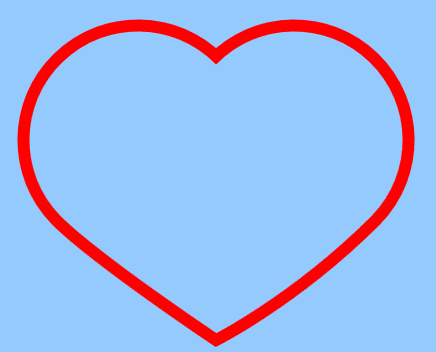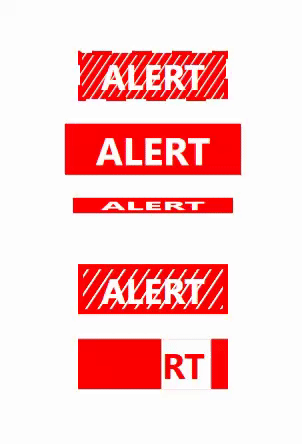I’ve never had a particularly green thumb or even the inclination to play in the dirt. The idea of growing my own food however is appealing. At the high level you dig up some dirt, drop in some seeds, add water and bada-bing bada-boom food right? I always understood the premise but I have been skeptical about how much actual food you could produce from a normal sized garden. Some articles would have you believe that you can “Feed a family of 4” with a small backyard garden. I noticed that they never seem to say for how long though. A day? Week? Months?
So being the prudent and responsible person that I am decided to jump right in with both feet! After all, easing in is for the uncommitted right? I’m fond of saying, “Everything’s simple, if you know how”, and this seems no different. Now that I had a goal I wanted to get started. I decided on a raised bed garden. Mostly so I could control the soil and partially because it means I get to make something. A couple of treated 2 x 12’s and some screws later and I’ve got me a genuine wooden rectangle.
The next step was to fill it with some dirt. We purchased various bags of organic garden soil and filled it up to about an inch or so from the top. Add in a dash of Perilite for soil compaction and good measure and we were ready to start planting. If you’re wondering about the squares, they were created with jute twine. What appears at first to be a geometry fetish is actually a system for laying out what you will plant. Growing up, I had only seen gardens planted in rows. My wife however advised me to get with the times and educated me on some alternatives.
All that’s left is for her to meticulously plan out which seeds go where while I sprinkle them around haphazardly to her dismay! (Kidding… mostly)